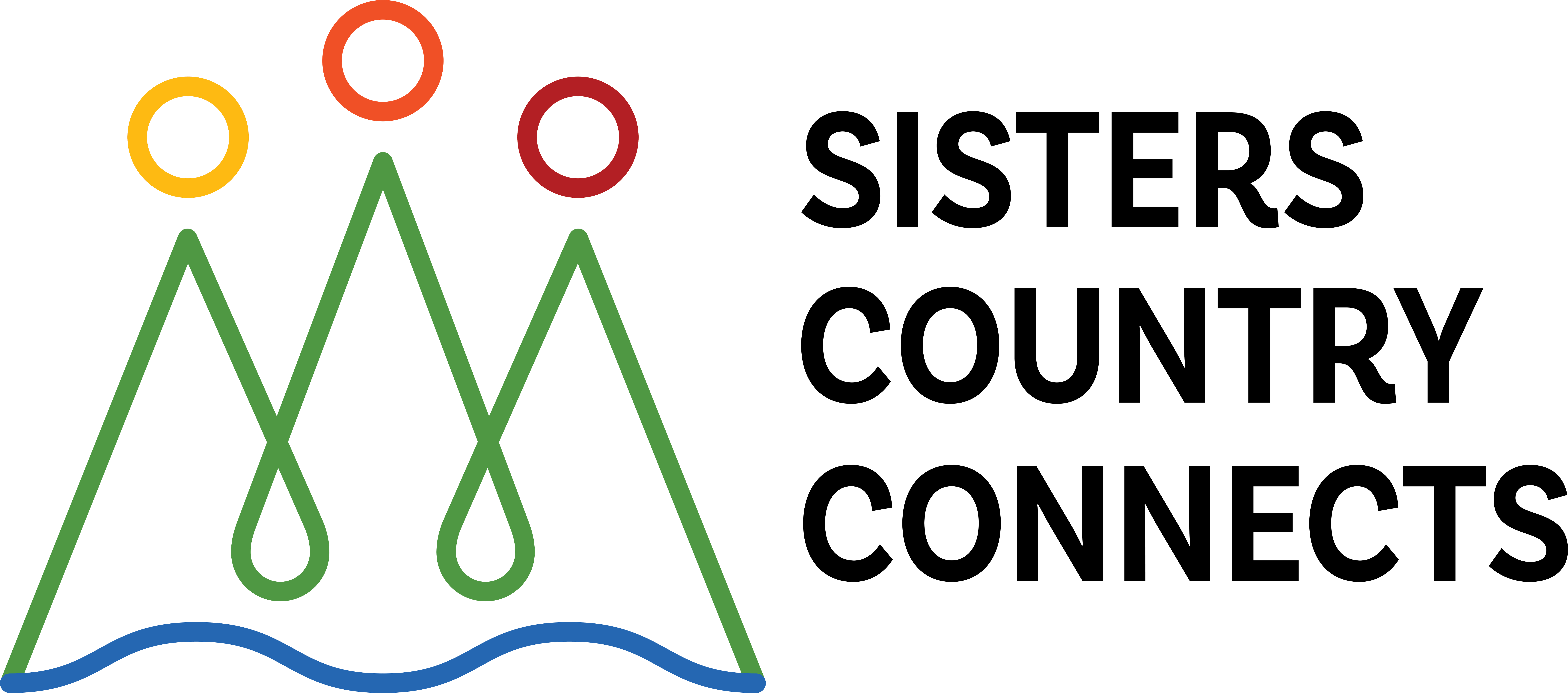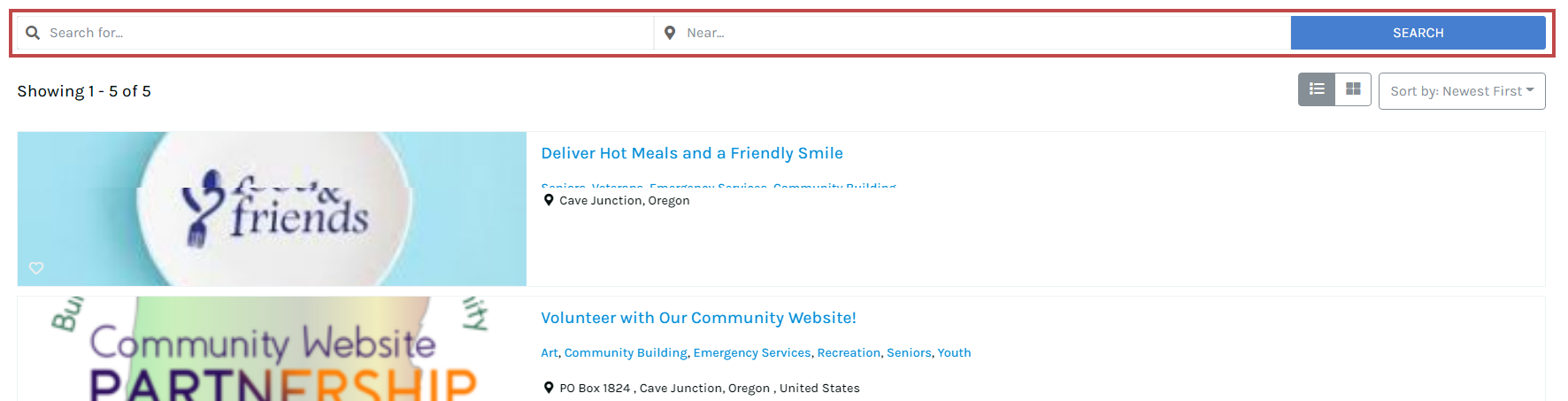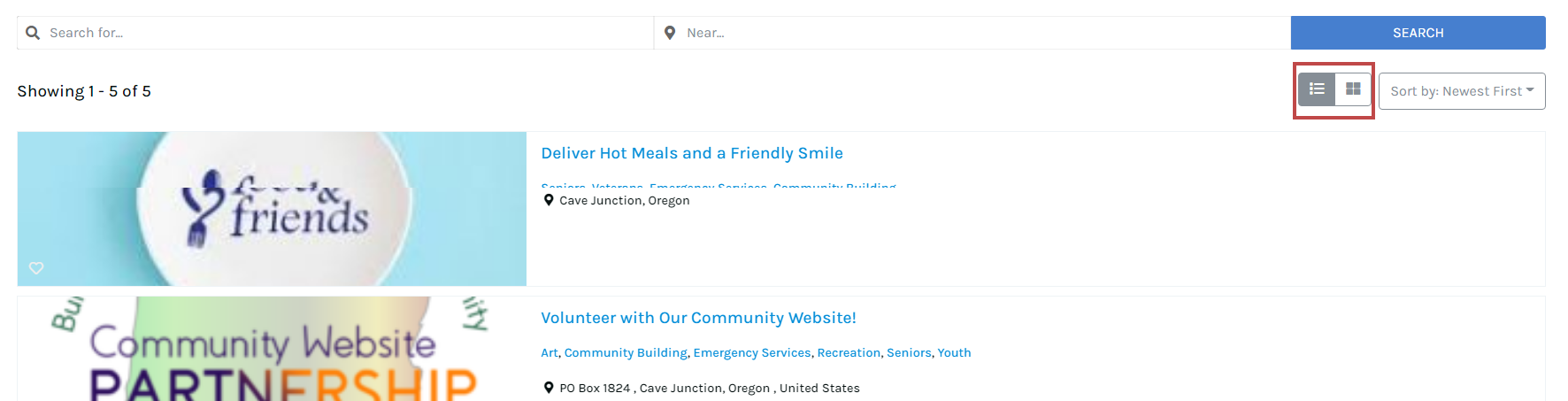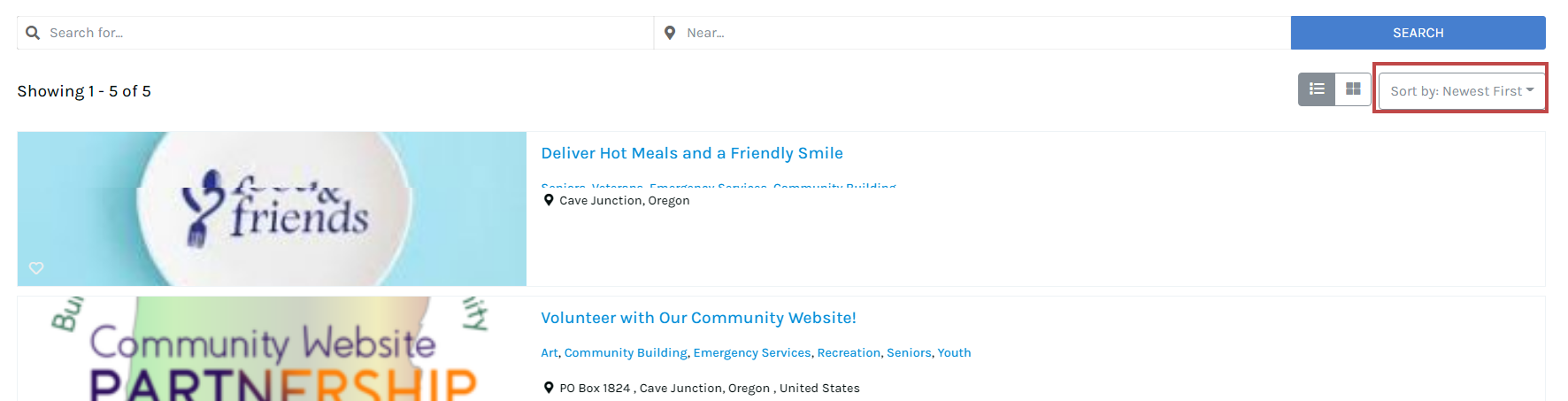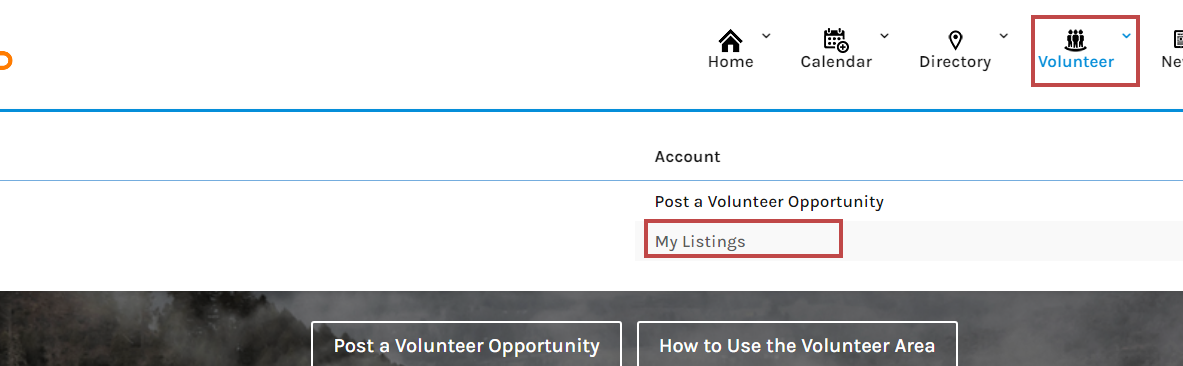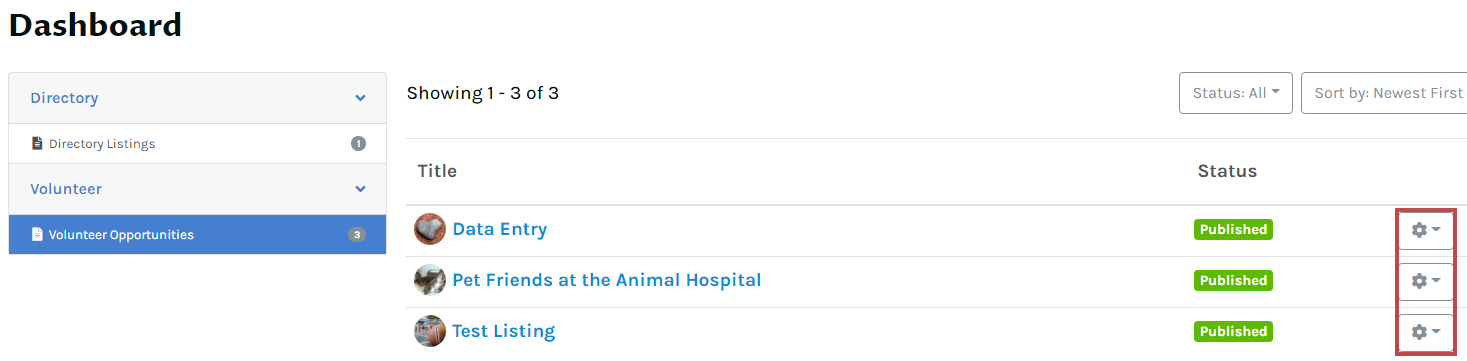How to Use the Volunteer Section
Click the above three buttons to learn How to View your calendar, How to Post to the calendar, and How to Edit your posted events. Or scroll down and read below!
How to Search and Sort
Searching
Search for volunteer opportunities by inputting keywords into the search bar and clicking “Search”
View Modes
There are two ways to view volunteer opportunities. You can toggle between them by clicking the list or grid icons under the Search bar. Views include:
- List view– Shows listings top to bottom.
- Grid view– Shows listings left to right
How to Post Volunteer Opportunities
Posting Your Listing
Before you can post a volunteer opportunity you must be logged in to your SCC account. Once you’re logged in you can proceed with posting your volunteer opportunity.
From the homepage use the volunteer drop down on the top menu to find “Post a Volunteer Opportunity.” You can also post directly from the Volunteer page by clicking the “Post a Volunteer” button at the top of the screen.
You will be asked to confirm whether you’re creating a Directory listing or Volunteer listing. Be sure that Volunteer is selected and click “Next” to proceed.
Fill out all the requested information on the Add Volunteer Opportunity form. At this point, you may add your organization, location of the volunteer opportunity, and any relevant details you want to share. You must add at least one category designation to help identify the type of volunteer opportunity. Use the “Add More” button to add additional categories to your listing.
**You’re encouraged to add additional categories to make it easier for community members to find your listing.
How to Edit Volunteer Opportunities
Edit Your Listings
It’s simple to update, change, or even delete your volunteer opportunity. Make sure you’re logged in to your SCC account before following the steps below.
From the homepage use the Volunteer drop down on the top menu to find “My Events.” You can also access your submissions from the Manage section of your account drop down.
Select the gear icon to the right of the listing you’d like to change. Click edit and this will take you to the form you filled out when you created your event. Make any necessary changes and be sure to click the “Save Changes” button at the bottom of the screen to save your changes.
Having Trouble Finding Your Listings?
On the left side of your Dashboard, ensure you selected Volunteer Opportunities.
Still Need Help?
Still unclear on how to use the volunteer area? Email [email protected] and someone will get back to you.