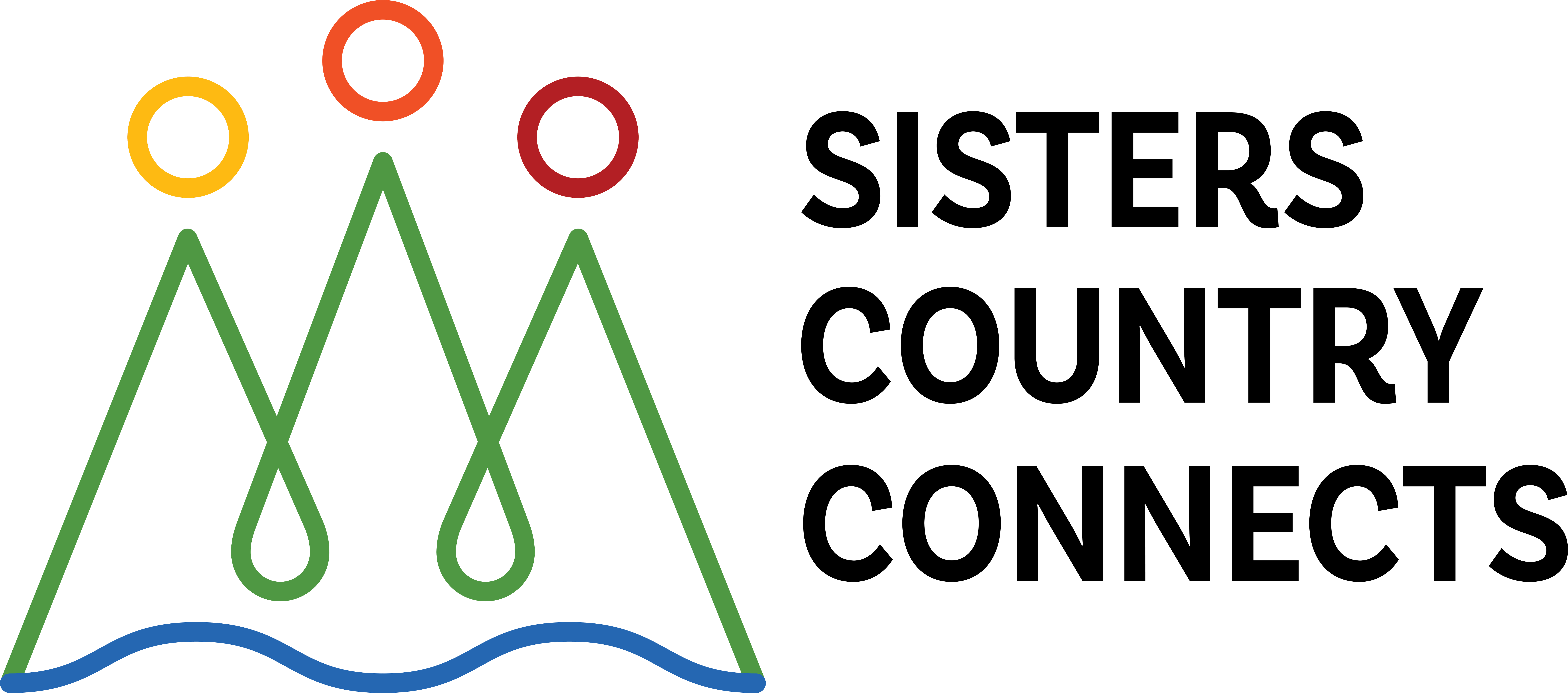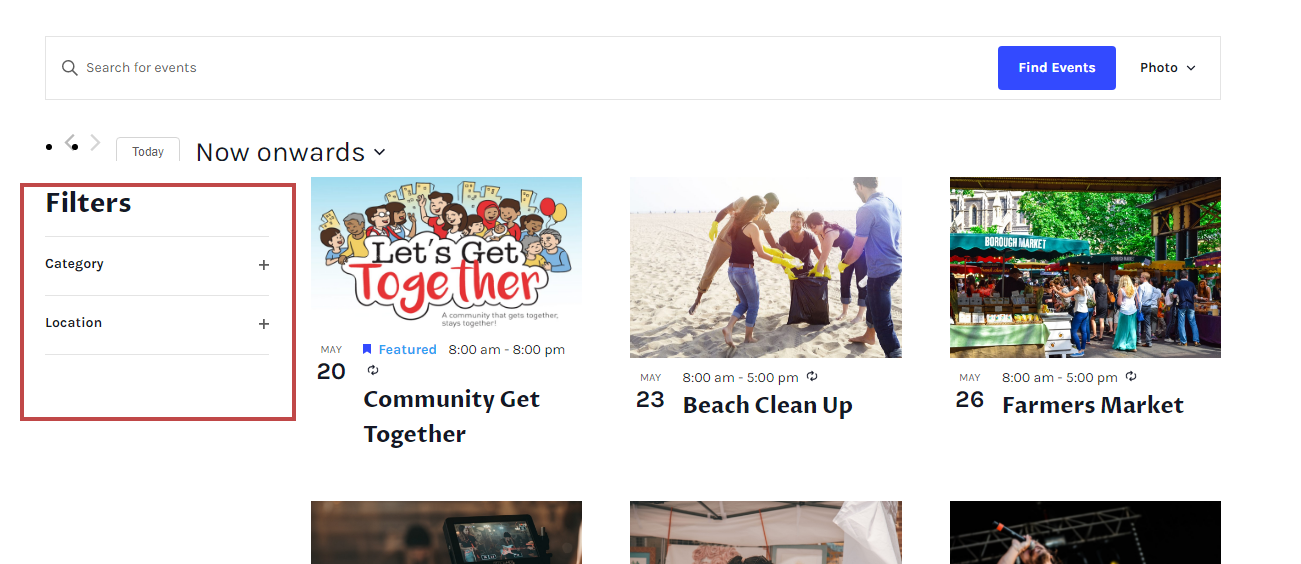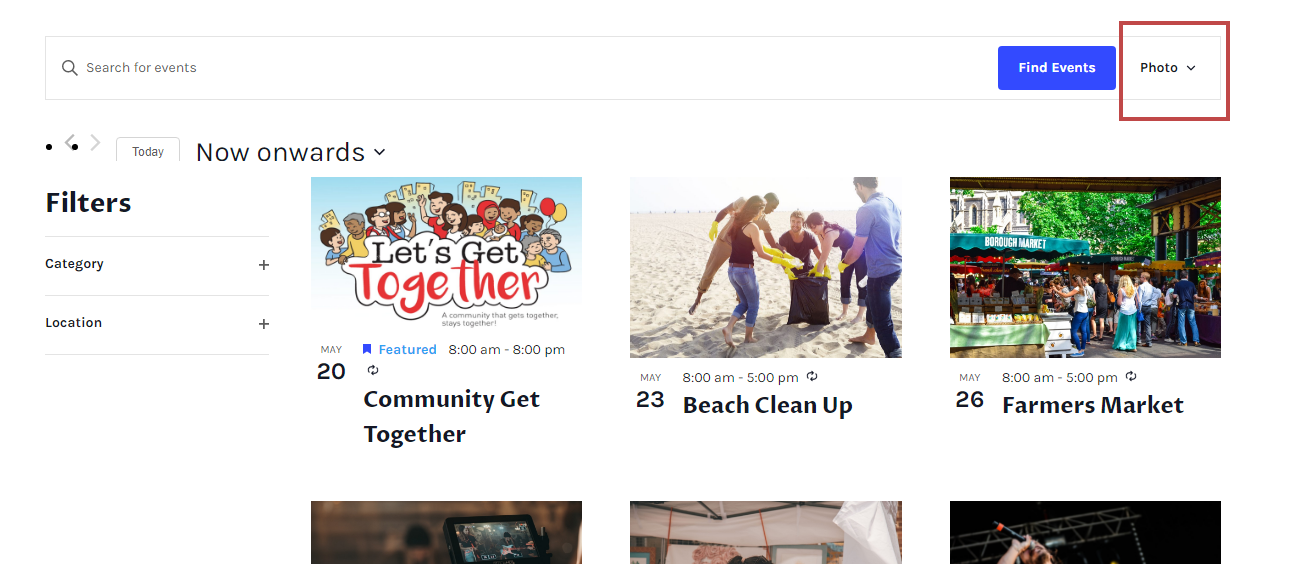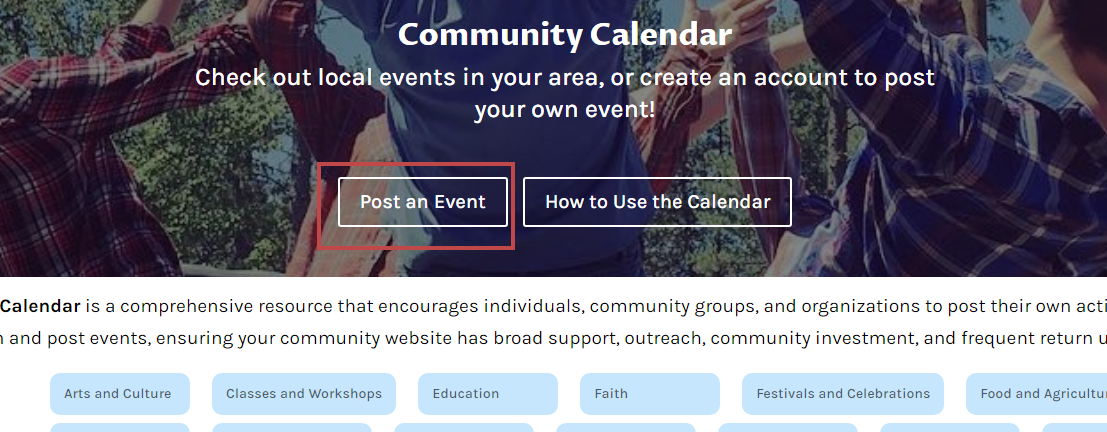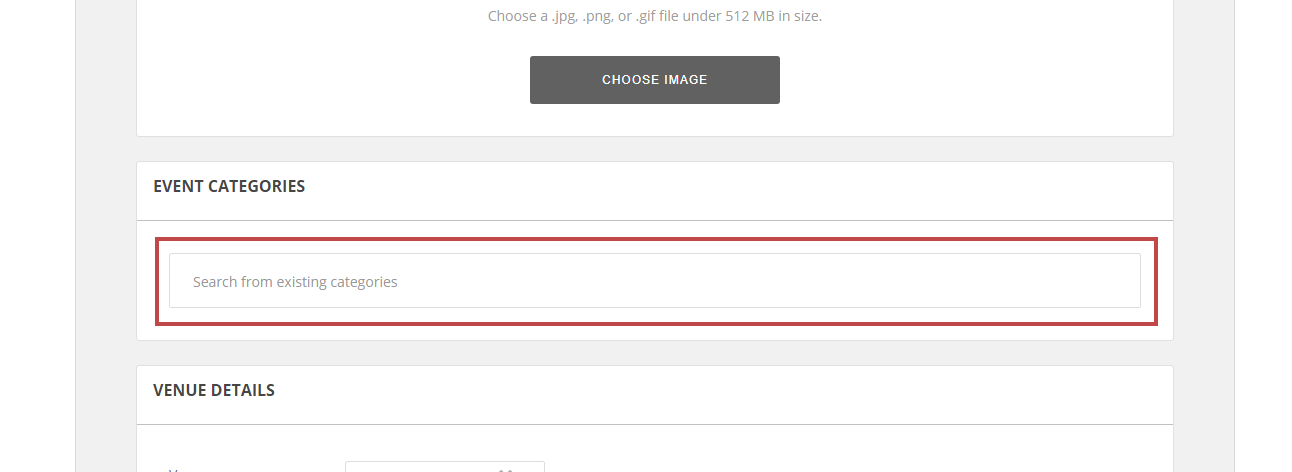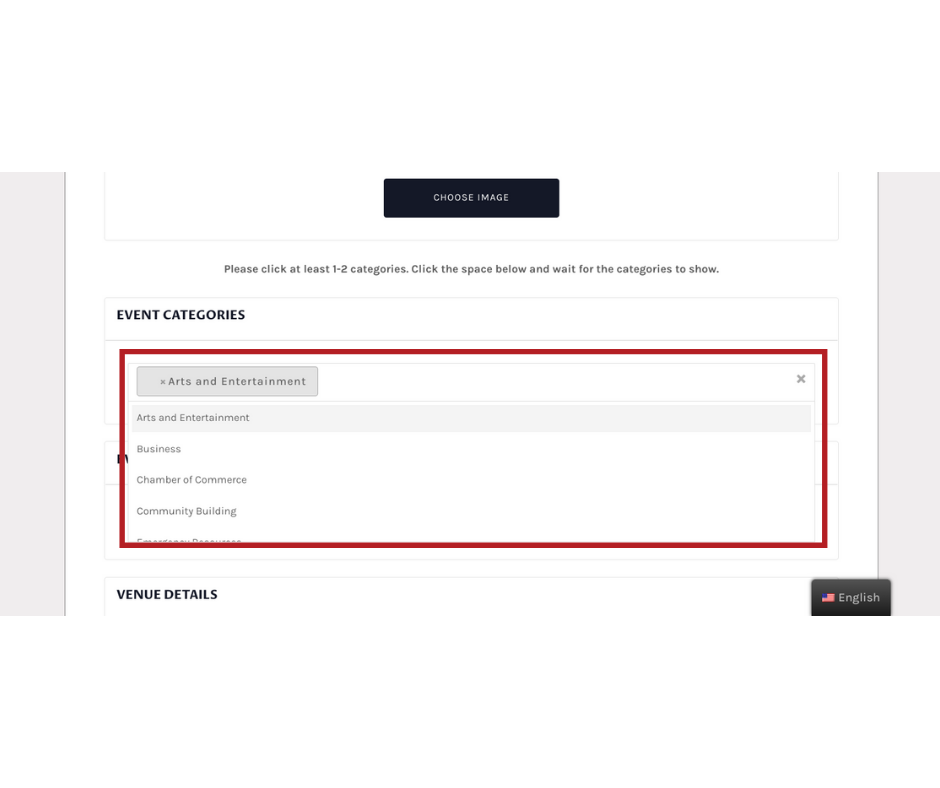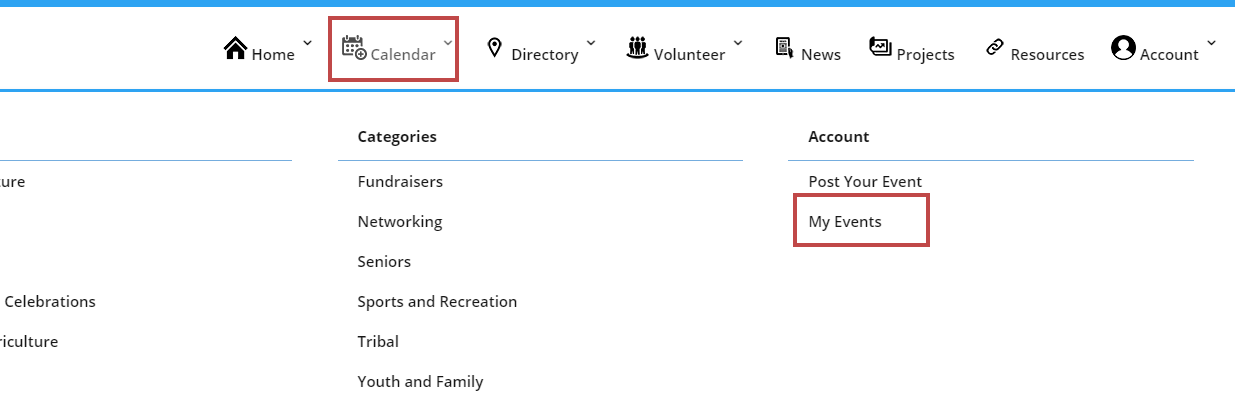How to Use the Calendar
Click the above three buttons to learn How to View your calendar, How to Post to the calendar, and How to Edit your posted events. Or scroll down and read below!
How to Search and Sort
View Modes
There are six ways to view the community calendar. You can toggle between them by using the drop down menu to the right of the search bar. Views include:
- Photo view (default)– Visual list of events showing graphics and general information
- Monthly, Weekly, Daily views– Similar to a traditional wall calendar or planner. Simply click the event name or hover your mouse over the listing for more details
- List view-Organizes events sequentially in a quick list
- Map view– Provides an interactive map of event locations in the community
How to Post Events
Posting Your Event
Before you can post an event you must be logged in to your SCC account. Once you’re logged in you can proceed with posting your event to the calendar.
From the homepage use the calendar drop down on the top menu to find “Post an Event.” You can also post directly from the Events page by clicking the “Post an Event” button at the top of the screen.
Fill out all the requested information on the Add New Event form. At this point, you may add your event’s day and time (if your event is recurring you can even schedule them all at once), set your event’s featured image, select event categories, and add any necessary details. Click the “Submit Event” button at the bottom of the screen when you’re finished.
**Before submitting your event please make sure that you’ve added your event categories. These categories make it easier for community members to find your event on the calendar.
Selecting Your Categories
To select your event categories, click “Search from Existing Categories” then wait for the list to appear. Click the category that best describes your event. (See image at right)
Adding Additional Categories
The category you select will appear as a button on the “Search from Existing Categories bar. If you want to add more categories to your event simply click to the right of the most recent category button. (See image at right)
How to Edit Events
Edit Your Events
It’s simple to update, change, or even delete your calendar submission. Make sure you’re logged in to your SCC account before following the steps below.
From the homepage use the Calendar drop down on the top menu to find “My Events.” You can also access your submissions from the Manage section of the Account drop down.
Select edit beneath the event you’d like to change. This will take you to the form you filled out when you created your event. Make any necessary changes and be sure to click the “Update Event” button at the bottom of the screen to save your changes.
**Please note that if you need to edit a recurring event it will edit the whole event series. If you need to edit a single event within a recurring series please email [email protected] for assistance.
Still Need Help?
Still unclear on how to use the calendar? Email [email protected] and someone will get back to you.