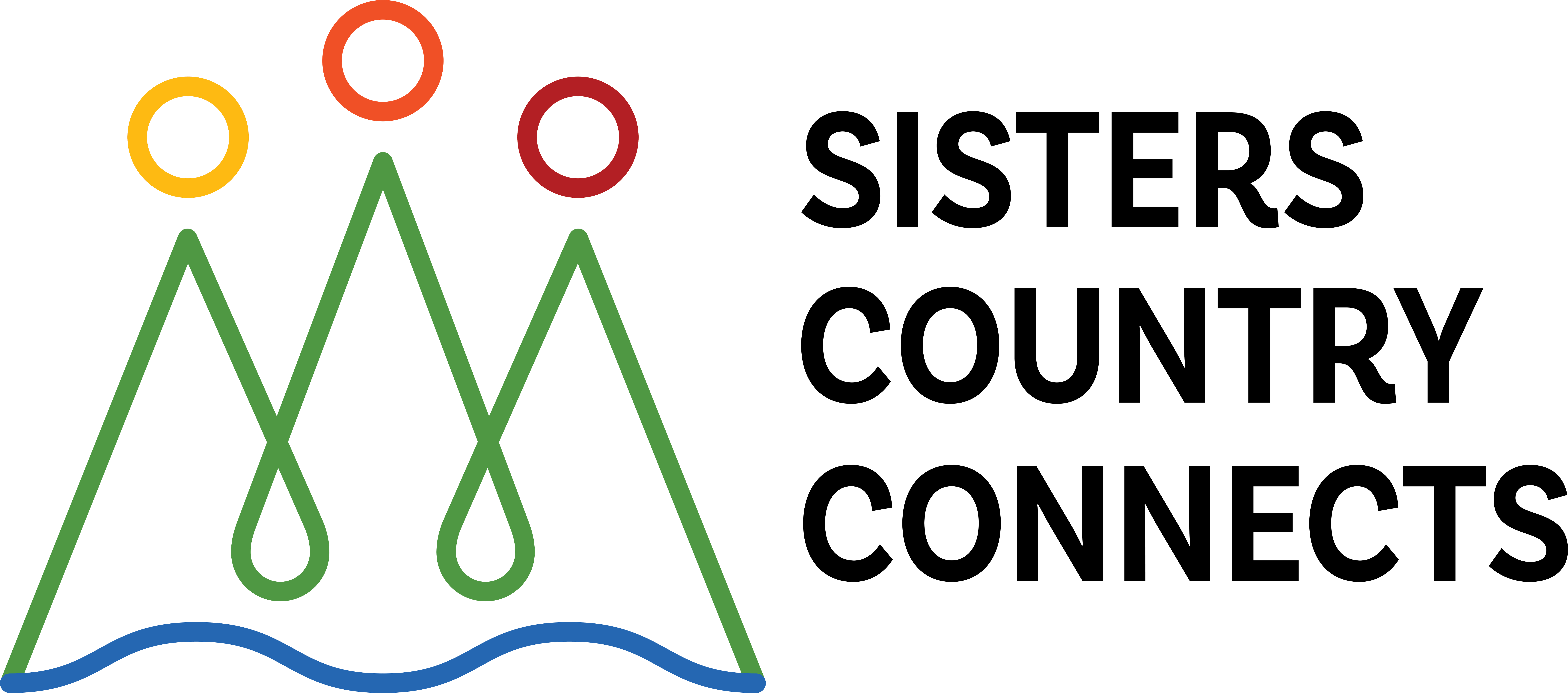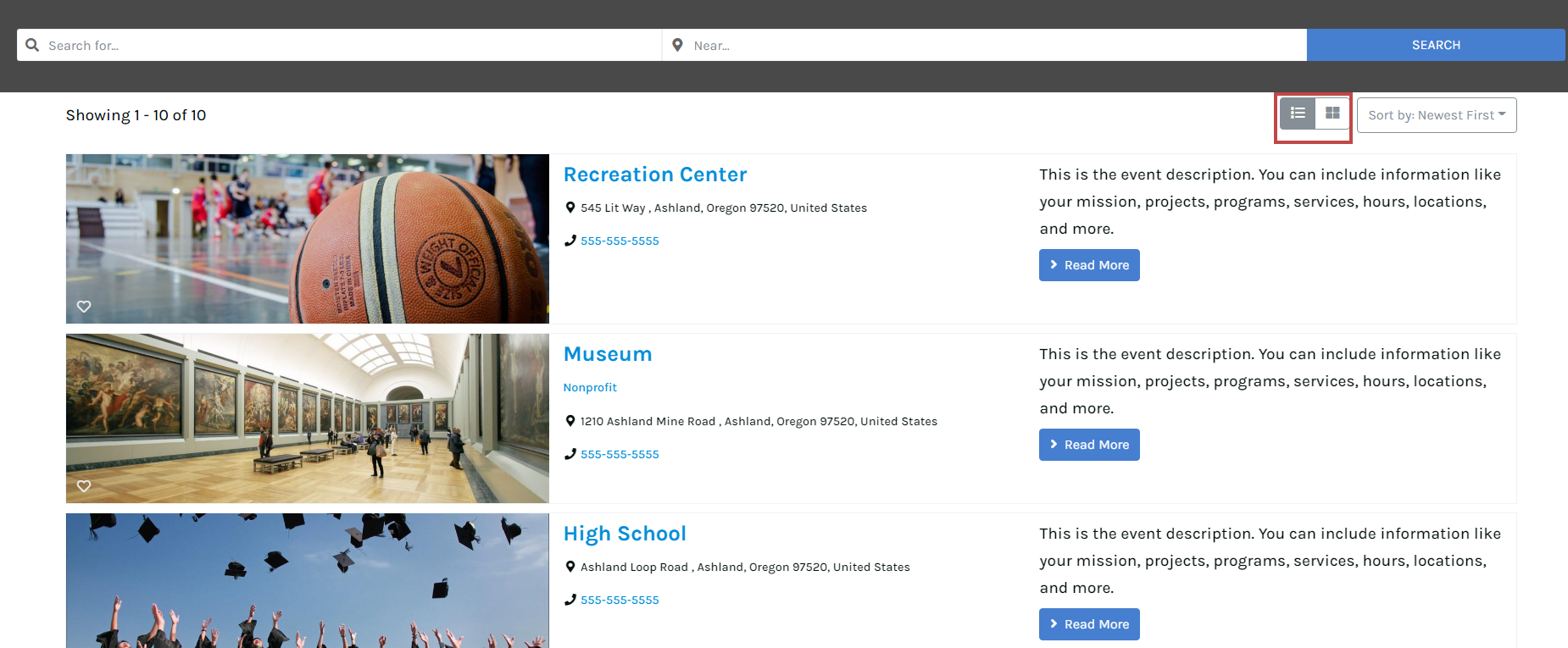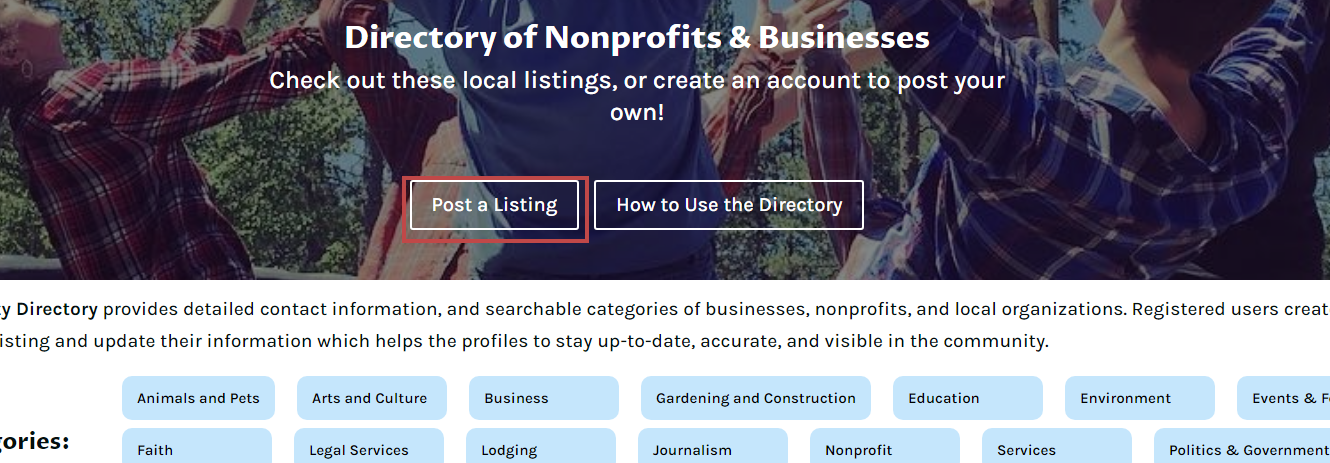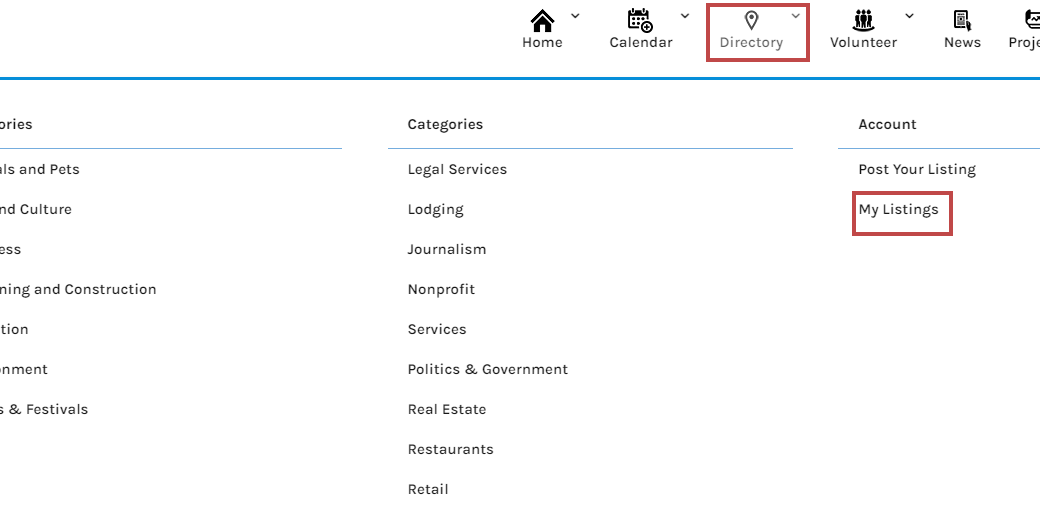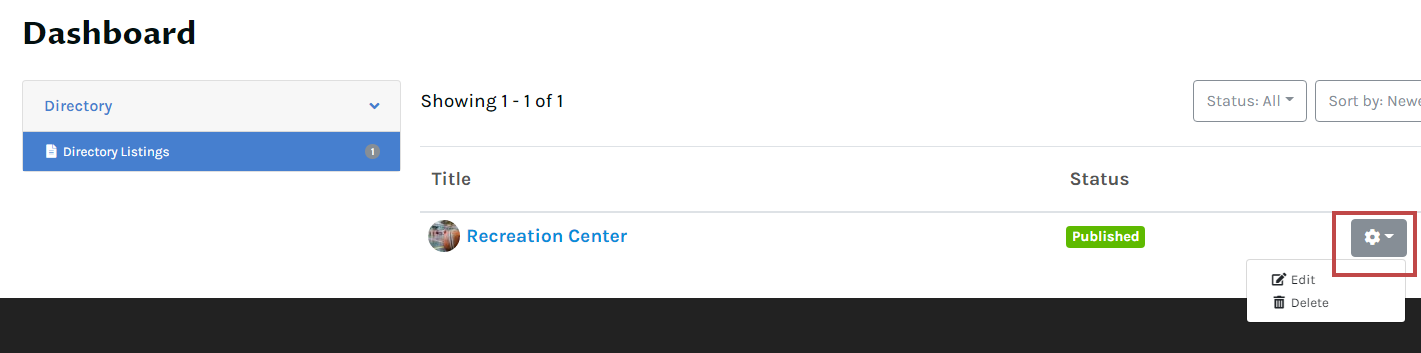How to Use the Directory
Click the above three buttons to learn How to View your calendar, How to Post to the calendar, and How to Edit your posted events. Or scroll down and read below!
How to Search and Sort
Searching
Search for directory listings by inputting keywords into the search bar and clicking “Search”
View Modes
There are two ways to view the community directory. You can toggle between them by clicking the list or grid icons under the Search bar. Views include:
- List view– Shows listings top to bottom.
- Grid view– Shows listings left to right
How to Post Directory Listings
Posting Your Listing
Before you can post a directory listing you must be logged in to your SCC account. Once you’re logged in you can proceed with posting your listing to the Directory
From the homepage use the Directory drop down on the top menu to find “Post a Directory Listing.” You can also post directly from the Directory page by clicking the “Post a Directory Listing” button at the top of the screen.
You will be asked to confirm whether you’re creating a Directory listing or Volunteer listing. Be sure that Directory is selected and click “Next” to proceed.
Fill out all the requested information on the “Add Directory Listing” form. At this point, you may add your business or organization name, location, and contact information. You must add at least one category to designate whether your listing is for a business or organization. Use the “Add More” button to add additional categories to your listing.
**You’re encouraged to add additional categories to make it easier for community members to find your listing.
How to Edit Directory Listings
Edit Your Listings
It’s simple to update, change, or even delete your directory listing. Make sure you’re logged in to your SCC account before following the steps below.
From the homepage use the directory drop down on the top menu to find “My Events.” You can also access your submissions from the Manage section of your account drop down.
Select the gear icon to the right of the listing you’d like to change. Click edit and this will take you to the form you filled out when you created your event. Make any necessary changes and be sure to click the “Save Changes” button at the bottom of the screen to save your changes.
Having Trouble Finding Your Listings?
On the left side of your dashboard, ensure you selected Directory Listings.
Still Need Help?
Still unclear on how to use the calendar? Email [email protected] and someone will get back to you.